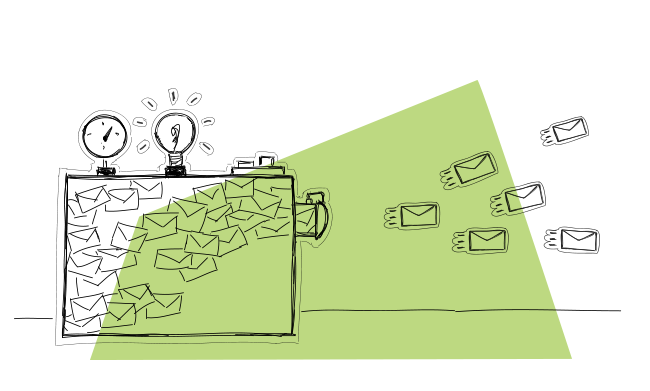You have to know this. Especially if you do email outreach. Each email service provider has its own email sending limits. The limits may be daily, hourly, and sometimes also per minute. If you’re sending cold email campaigns without being aware of your email provider’s sending limits, your email account may get blocked before you know it.
In this blog post, you will find information about:
- how many emails can Gmail send per day,
- how many emails can you send at once with Yahoo,
- how many emails can Outlook.com send at a time,
- what are email sending limits of some other popular email hosts,
- how many emails are considered spam and how to avoid getting blacklisted.
If you’re looking for an answer to any of the above questions, you came to the right place.
And if you prefer watching over reading, here’s a short video based on the content of this blog post:
And here’s an audio version:
Why is it crucial to be aware of the email sending limits?
If you’re sending your cold emails using tools like Woodpecker, which sends emails from your own mailbox (your own SMTP), the limits of your email service provider are the ones to keep an eye on when setting up your cold email campaigns.
While Woodpecker limits the number of emails you can send based on the pricing plan you choose, it’s your provider’s limits that you should be most mindful of. Sending too many emails a day (or sometimes even too many an hour, or a minute) may cause your email account to be blocked, i.e. you won’t be able to send any kind of email from this account for 24 hours or more.
If you know the limits, and set up your delivery time and the number of emails sent daily per campaign according to those limits, your campaigns will be smoothly sent as planned and your emails won’t be considered SPAM– provided that you’re not sending poor quality content without any personalization whatsoever.
If you’re sending spam or anything that is considered spam by your recipients, you will get blacklisted anyway and probably sooner than you reach your daily sending limit. Remember: the deliverability of your cold emails is also crucial if you want to avoid being blacklisted.
The email sending limits posed by your provider are for all the messages sent from your address. That’s why if you have several follow-ups planned within your campaign, you should keep in mind that after a few days or weeks, not only your first touch emails will be queued to be sent a day, but also a number of follow-ups. As all the scheduled types of emails overlap, the limits may be easily exceeded. The same goes for sending a few campaigns from the same email address at the same time.
What are the email sending limits of various email hosts?
IMPORTANT:
This blog post gets updated from time to time, but mind you that the limits may change in the meantime. So it’s crucial to follow the links for the direct resources to make sure you get updated information.
Free Gmail email sending limit
Per day: 100 messages maximum via SMTP (but 500 emails via browser).
Per hour: There is no official information. However, from our experience, it’s good to send no more than 20 messages an hour from a free Gmail account.
Additional good-to-know: If you exceed Gmail’s limit for sending emails, your account will get blocked for 1-24 hours. We usually don’t recommend sending cold email campaigns from a regular free Gmail account but setting up an address on a separate domain using Workspace Google (formerly G Suite) instead.
This gives you greater opportunities as to the outreach volume and more control over your sending settings. Read more about the difference between a free email account and a custom domain email here.
Plus, your recipients will definitely treat you more seriously if they get an email from an address including a business domain, rather than from [email protected]. So if you do decide to use free Gmail account for your outreach anyway, make sure the address looks safe and legit to your recipients. Check out why the from line is so important in cold email outreach.
What’s most crucial to keep in mind, however, is that controlling the quantity of your outreach is one thing, but there’s also the quality to take care of. If you send poor quality cold emails with no personalization to a bunch of non-verified addresses, your provider may block you even before you hit the quantity limit. Especially if your provider is Gmail. So bear in mind that quality is even more important than quantity in this respect.
Direct resource: Limits for sending and receiving mail for free Gmail accounts >>
Google Workspace (formerly G Suite) email sending limit
Per day: 2000 messages (500 on trial)
Per hour: Officially, there are no hourly limits
Additional good-to-know: If you exceed the limits, your account will be blocked for up to 24 hours.
Just like in the case of a free Gmail account, the quality of your messages is tremendously important for deliverability, and poor deliverability may cause your account to be blocked before you even reach the quantity limit. So, if you get blocked even though you send a limited number of messages, check your email copy for spam words, broken links, html-to-text rate, and lack of personalization.
If Google’s anti-spam mechanisms find anything that may suggest your emails may be spam, you will get blocked. It makes a lot of sense if you think about it: one of the most effective ways to prevent spam from getting into people’s inboxes is preventing people from sending spam in the first place.
Important Google Workspace information: After upgrading your account in Google Workspace from trial to premium, you won’t automatically have 2000 messages to send a day. You need to wait to increase your limits. But you can have the limits increased sooner. Just read the direct resource on how to do that.
Direct resource: Gmail sending limits in Google Workspace (formerly G Suite)>>
Office365 email sending limit
Per day: 10 000 recipients
Per hour: There’s no hourly limit, but a limit per minute, which is 30 messages max
Additional good-to-know: If you take your outreach seriously, you won’t even get close to the daily limit of Office 365. 10K per day sounds ridiculous for quality email outreach. But, be aware of the limit per minute, especially if you use some automation to send your outbound campaigns.
Using Woodpecker, you won’t get even close to the Office 365’s limit per minute, as Woodpecker sends your messages one by one, at random times, but no more frequently than every 10-20 seconds. Which means you won’t be able to send more than 6 messages per minute with Woodpecker.
Just as in the case of other providers, poor deliverability of your emails may result in getting blocked before you reach the sending limits. It’s really more important how many of the emails you send actually gets to your prospects’ inboxes. If the delivered/sent ratio is low, you look like a spammer and you may get blocked because of that. To make sure your deliverability is at a decent level, carry out the 14 Deliverability Checks.
Direct resource: Exchange Online Limits, Office 365: Receiving and sending limits >>
Outlook.com email sending limit
Per day: 300 emails maximum for verified Outlook.com email addresses with a good reputation.
What does it mean that an Outlook.com email address is verified and has a good reputation? Your email address reputation is determined by Outlook.com based on factors, such as:
- your email account’s age (if it’s less than 30 days old, your email sending limits are lower)
- how often you use your outlook.com account (the more often, the better your reputation gets)
- whether your email account is verified (you can verify it under this link).
GoDaddy (Workspace email accounts) email sending limit
Per day: 250 recipients, but you can increase the limit up to 500 for an extra cost
Per hour: max. 300 messages per hour; max. 200 messages per minute
Additional good-to-know: It’s quite easy to hit the daily recipients limit if you send a few campaigns with follow-ups using automation. So if you do send a few campaigns with follow-ups, make sure to schedule the messages within all your campaigns for various days of the week. Or use more than one email address to make sure your first touch emails and follow-ups won’t overlap in a way that will get you blocked from sending.
As to the limit per minute, using Woodpecker you’re totally safe from exceeding it, as you won’t be able to send more than 6 emails per minute, even if you were trying very hard to send more. Be smart when setting the delivery hours for your messages, though. If you set a single-hour window and decide to send your campaign to more than 300 prospects, you’re getting dangerously close to the hourly limit of GoDaddy.
Direct resource: GoDaddy Workspace email account limitations >>
BTW, beware of spikes in your mailbox activity
It’s always a good idea to set longer periods for sending a message to a larger group of prospects, because then particular messages are being sent less frequently, and there are no spikes in your email account’s activity. If you have an email account dedicated for outbound, and barely send anything from this account on a daily basis, but then suddenly you’re trying to send 300 emails during one hour, this just looks suspicious to any email provider. The key is to organize your outreach in a way that will allow a fluent, steady flow of outgoing messages.
I bet someone has told you at least once in your life that there are some “golden hours” for sending emails (you surely know, the “don’t send on Mondays, send on Tuesdays before lunch” kind of advice). So you might be tempted to schedule all your campaigns to be sent on Tuesdays between 10 and 11 am. Well, brace yourself and resist this temptation! This isn’t a newsletter – it’s cold email (check the difference here).
And I believe there’s no such thing as universal “golden hours” to send emails. You need to discover the “golden hours” for your specific prospect group. And if you send automatically, give your emails more time than just one hour to get sent more naturally to avoid getting blocked for an alarming, unnatural spike in your mailbox activity.
Ok, let’s go back to the sending limits.
Rackspace email sending limit
Per day: 10 000 recipients
Per hour: No official information about an hourly limit
Additional good-to-know: From our experience, Rackspace pays attention to the quality of your messages more than to the quantity of them. Don’t get easily misled by the 10K daily limit. If you’re sending emails of low quality using Rackspace, you’ll get blocked much much sooner than that.
Remember that it’s very much about how many of your emails actually get to their destination. If they are classified as spam, either by anti-spam filters, or what’s worse, by your prospects, you may be blocked after just a few hours from hitting ‘send’.
Direct resources:
BlueHost email sending limit
Per day: I couldn’t find direct info about BlueHost’s daily sending limit.
Per hour: BlueHost allows for sending max 150 emails per hour with a frequency of 70 emails per 30 minutes.
Additional good-to-know: BlueHost says you can increase the hourly limit once you have a valid reason for doing that. Just contact their support team.
After you experience email bounce, you’ll either get a warning or a time-out error. BlueHost will disable your account until it gets reviewed. Once the account is cleared, it’ll be activated within a 24-hour span.
Direct resources:
DreamHost email sending limit
Per hour: 100 recipients per hour when it comes to sending a single message
Additional good-to-know: To send 5 different messages to 5 recipients, a sending frequency is no greater than 25 emails per 15 minutes. To send a single email to many recipients, you can use a configure an announcement list.
Direct resources: SMTP quota limits >>
Yahoo! Mail Plus email sending limit
Per day: maximum 500 emails a day. Each email can be sent to maximum 100 recipients. Each email recipient counts as one email towards the 500 daily limit.
Per hour: There is no official information concerning the hourly limit, but some sources claim it’s 100 emails/hour
Direct resources:
Yandex.mail email sending limit
Per day: 500 emails (if the email has several recipients, then each individual email sent counts separately towards your total).
Direct resources: Yandex.mail help >>
Host Gator email sending limit
Per day: 12,000
Per hour: set to 500 emails per domain – each subdomain gets its own limit of 500 emails/hour
Additional good-to-know: A mailing list containing over 900 addresses is only allowed to be sent during off-peak hours. A mailing list larger than 5,000 requires a dedicated server or VPS hosting solution from Host Gator. Dividing the list into smaller ones is not permitted. Such limits shouldn’t worry you, though, as sending such quantity of emails is against the very idea of cold emailing. Quality above quantity!
Direct Resources: Mail Policy and Limits>>
How Woodpecker helps you stay within your email sending limits?
We’ve equipped Woodpecker in a feature called Bounce Shield. Bounce Shield monitors how many emails you’ve sent in a particular day vs. what your provider’s email sending limits are.
When it detects that you’re getting close to crossing the line, your Woodpecker campaign gets paused for a few minutes, and then resumed. That slight delay helps you to steer away from exceeding the sending limits, keeps your sender reputation safe and your campaign – more deliverable.

Bounce Shield is available for all Woodpecker users. You can see the info in your Deliverability tab. If you’re using Woodpecker, Bounce Shield is already protecting your campaigns as you’re reading this.
All in all
Regardless of which email provider you chose, all of them pay attention not only to what goes out of your mailbox but also how many of the outgoing messages actually get delivered to your recipients. That’s why taking care of deliverability of your emails is so important.
That’s why it’s good to check out:
- What Can We Do to Boost Our Cold Email Deliverability? >>
- 14 Deliverability Checks to Carry Out Before Sending Your Cold Email Campaign>>
FAQ Section
1. What are the Gmail sending limits for a standard Gmail account versus a paid Google Workspace account?
For a standard Gmail account, the sending limit is typically up to 500 emails per day, while a paid Google Workspace account offers a higher sending limit, usually up to 2,000 outbound and internal messages per day. These limits are designed to prevent spam and ensure reliable service for all users. Exceeding these limits can result in temporary restrictions on the account’s ability to send more emails.
2. How do recipient limits and message rate limits impact the delivery of emails in Google Workspace accounts?
In Google Workspace accounts, recipient limits refer to the maximum number of recipients allowed per email and per day, which helps in controlling unsolicited bulk messages. Message rate limits, on the other hand, refer to the speed at which a user submits messages to the SMTP relay service or through the Gmail interface. These limits are crucial for maintaining the quality of service and preventing the system from being overwhelmed by too much mail, ensuring that valid email addresses receive the intended communications without disruption.
3. What happens when a Google Workspace account exceeds its maximum delivery threshold for sending emails to internal and external recipients?
When a Google Workspace account exceeds its maximum delivery threshold for sending emails to internal and external recipients, the account may be temporarily blocked from sending any more messages. Emails sent beyond this limit may not be delivered and could be returned to the sender with an error message indicating that the sending limit has been reached. The account’s ability to send emails is typically restored within 24 hours after the limit has been reset.
4. How can businesses using Google Workspace ensure they do not send unsolicited bulk messages and stay within the Gmail sending limits?
Businesses using Google Workspace can ensure they do not send unsolicited bulk messages and stay within the Gmail sending limits by regularly cleaning their email lists to remove invalid email addresses, segmenting their audience to send more targeted communications, and monitoring their sending practices to avoid reaching the recipient rate limit. Additionally, using the SMTP relay service provided by Google Workspace for large distribution groups stored in the account can help manage large volumes of mail more effectively.
5. What are the consequences of sending to too many invalid email addresses from a Gmail or Google Workspace account, and how does it affect the account’s reputation?
Sending to too many invalid email addresses from a Gmail or Google Workspace account can negatively impact the account’s reputation with Google’s email servers. This practice is often associated with spamming and can lead to the account being flagged or temporarily suspended for violating Google’s policies on responsible email sending. Maintaining a clean list of valid email addresses and adhering to Google’s sending limits are essential practices to avoid these consequences and ensure the account remains in good standing.
READ ALSO
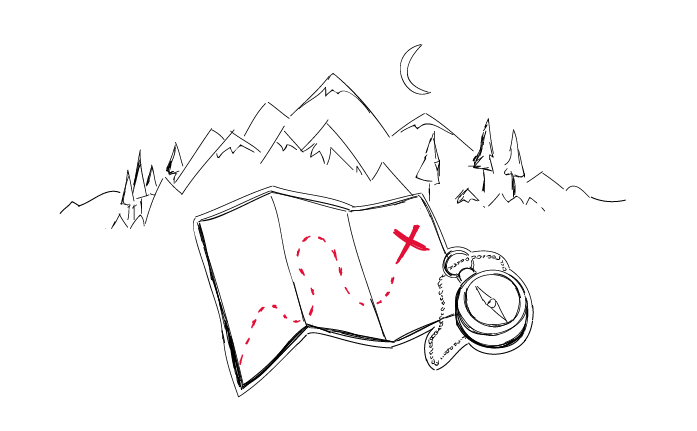
Step-by-Step Practical Guide to a Cold Email Campaign That Gets Delivered
Sending an automated cold email campaign is just a start. In the end, you want your emails to actually get to your prospects' inboxes. And to make that happen, it's crucial that you properly plan and set up your cold email campaign in every detail. I wrote this post in cooperation with our Support team and our Head of Integration & Deliverability, because we observed that many of our users still need help when it comes to properly adjusting their cold email campaign settings.
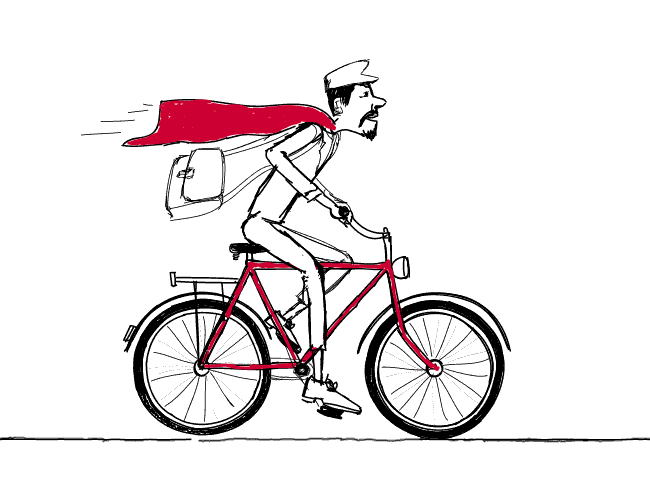
External SMTP for Cold Emails – Can It Improve My Deliverability?
This one's about deliverability. And I'd say it's for more advanced email senders. I tried to explain things as simply as possible for everyone to get the idea behind the external SMTP services. Check what external SMTP is, when it's a good idea to use it, and if you could be interested in using it to send your cold emails.

4 Things You Need To Know When Choosing An Email Provider
There are a couple of things you need to pay attention to before you set up a separate email account for outbound. But first, what are the services that offer email accounts? The most popular email host among our users is Gmail. Then, we tend to spot accounts at Outlook, Zoho and GoDaddy. But you can also set up an account at Yahoo! Mail, AOL Mail, ProtonMail, Rackspace, and the like.